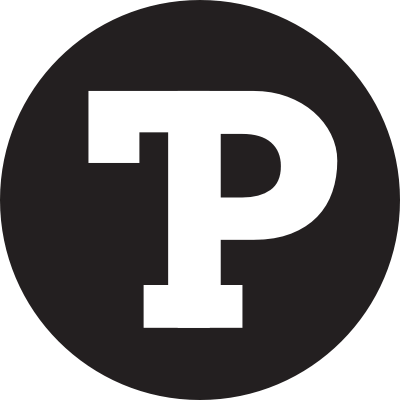Since Steve Job’s return in 1997, Apple has been bold about dropping legacy I/O standards, on a knife edge between marching the state-of-the-art forward and convincing the world to follow suit. It’s been the same story for the floppy, SCSI, optical, VGA, and most recently, USB and the headphone jack.
There’s always pain when making this kind of transition, manifest as confusion, costs, and cables. Lots of cables.
But it’s a bitter pill swallowed for the sake of progress. Make a clean break and rethink computing without the baggage. Unfortunately, Apple’s most recent announcements show a distinct lack of vision. Not only are the current generation devices making a break with the previous gen, as has often been the case, but their flagship products are incompatible with one another. Dongles aren’t a stop-gap but the new status quo. Want to connect your shiny new iPhone 7 to your shiny new MacBook Pro with touch bar? Need a dongle. The EarPods that come with the iPhone 7 to the MacBook Pro? Can’t be done.
Ignoring the burden on your wallet and the inconvenience of lugging around a bunch of adapters, it’s just complicated keeping track of how things must connect in the Apple ecosystem. So much so that I felt compelled to create the following guide:

MacBook Pro – Late 2016

iPhone 7
Apple’s flagship products — the MacBook Pro with Touch Bar and iPhone 7 / 7 Plus — are not compatible out of the box. The iPhone 7 has a cable with the old, familiar USB plug, while the MacBook Pro sports a port that accepts ThunderBolt 3 and USB-C. Purchase a USB-C to USB adapter to use the included cable, as well as any other legacy USB devices. Or you can drop a bit more cash and replace the cable altogether with a USB-C to Lightning cable.

USB-C to USB Adapter

USB-C to Lightning Cable

MacBook Pro – Late 2016

EarPods with Lightning Connector
The EarPods included with the iPhone 7 sport a Lightning plug, which the MacBook Pro with Touch Bar doesn’t support. There is no official way to connect them, even with a dongle. Though untested, you might try to chain this USB-C to USB adapter with a USB to Lightning cable.

USB-C to USB Adapter

Female Lightning to Male USB Cable

MacBook Pro – Late 2016

AirPods
The wireless AirPods work flawlessly with the MacBook Pro with Touch Bar. If you want to recharge the AirPods through the MacBook Pro, that’s a different story. The charging cable for the new AirPods comes with the familiar USB port, which means there’s no place to plug it into the current gen MacBook Pro. You’ll need to buy this USB-C to USB adapter to hook them up.

USB-C to USB Adapter

MacBook Pro – Late 2016

EarPods with 3.5mm Headphone Plug
The MacBook Pro with Touch Bar still sports a standard 3.5mm headphone jack, so you can use your old EarPods and most other headphones without packing additional gear.

MacBook Pro – Late 2016

MagSafe 2 Power Adapter
If you’ve got some old MagSafe power cords lying around, you won’t be able to use them with the MacBook Pro with Touch Bar, which charges through its versatile USB-C ports.

MacBook Pro – Late 2016

Thunderbolt Display
If you’ve got a Thunderbolt Display (with the two-headed MagSafe and Thunderbolt cable), you’ll need this adapter to use it with the new MacBook Pro with Touch Bar.

Thunderbolt 3 (USB-C) to Thunderbolt 2 Adapter

MacBook Pro – Late 2016
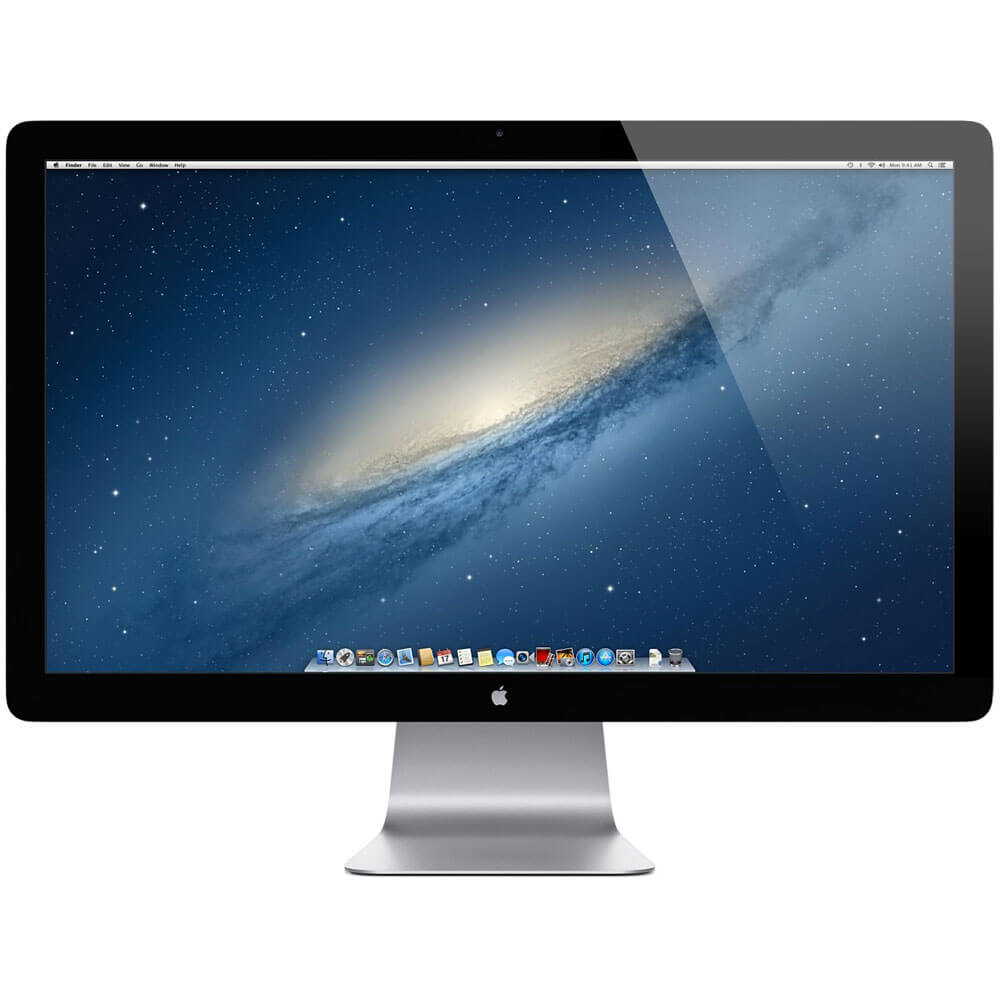
LED Cinema Display
If you’ve got an older Apple Cinema LED Display (with the three-headed USB, MagSafe, and Mini DisplayPort cable), you’ll need this adapter to use it with the new MacBook Pro with Touch Bar.

AllSmartLife USB-C to Mini DisplayPort Adapter

iPhone 7

EarPods with Lightning Connector
The iPhone 7 and accompanying EarPods work great together, but in order to listen and charge your iPhone 7 at the same time, you’ll need this officially licensed dongle from Belkin.

Belkin Lightning Audio + Charge Rockstar

iPhone 7

EarPods with 3.5mm Headphone Plug
If you want to use an older pair of EarPods, Beats, or any other 3.5mm headphones with your iPhone 7, you can use this Lightning to 3.5mm adapter that comes included with the iPhone 7. If you want to charge while you listen, the iPhone Lightning Dock from Apple will do the trick.

Lightning to 3.5 mm Headphone Jack Adapter

iPhone Lightning Dock

MacBook Pro – Mid 2015

AirPods
The AirPods work wirelessly with the mid-2015 MacBook Pro, and you can even recharge them via USB without a dongle.

MacBook Pro – Mid 2015

EarPods with Lightning Connector
Using your new EarPods with the mid-2015 MacBook Pro or older isn’t so straightforward. Apple doesn’t provide a dongle for this situation, but this third-party cable may do the trick.

Female Lightning to Male USB Cable

MacBook Pro – Mid 2015

EarPods with 3.5mm Headphone Plug
It just works.